

 |
 |
Solution of the Month:
Creating Processes and Procedures with Activity Series
Have you ever wanted to setup a drip marketing campaign in ACT!? †Have you ever wanted to establish a step by step process for your assistant to follow to complete an ACAT or an insurance contract underwriting?† Did you know you donít have to create each individual activity for each contact?
ACT! 5.0 and ACT! 6.0 allow you to incorporate Activity Series that help you automate the processes and procedures that are always the same.
On the ACT! menu, click on Contact | Create/Edit Activity Series.
The wizard that come up will allow you establish several activities that can all be established at once without having to enter them in separately for each contact. †
First, choose Create a New Activity Series
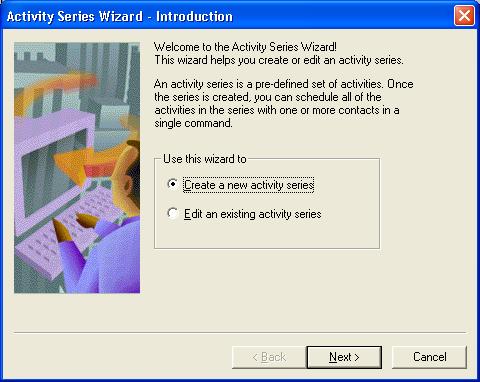
Next, choose a Start Date or Due Date.† Start Date will allow you to schedule activities after the start date.† Due Date will allow you to schedule activities before the due date.†† For example, if you are putting together steps to do a seminar that will be held on 10/15/2003, you would base all of the activities for a specific number of days before this due date. Other examples of Due Date related items would be Birthday, Anniversary, Annual Review, etc. Click Next.
The next screen allows you to establish the first activity you will accomplish either before the due date or after the start date.†† This dialog box allows us to schedule the type (Call, Meeting, To-do), the Duration of the activity, the Priority (High, Medium, Low), a description of the activity and the number of days before or after the predefined date.
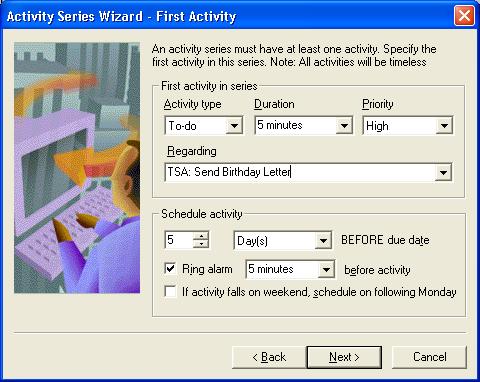
Note:
Unlike the main activity scheduler in ACT!, you cannot assign the activity to a specific user so we recommend that you put the users initials at the beginning of the Regarding field ie. TSA: Send Birthday Card.† Since the Task List in ACT! can be sorted by the Regarding field, you can easily isolate all of your activities by your initials and then reassign these to your own personal calendar.
To completely add the activity, click on the Next button. The Activity will be added to the list.
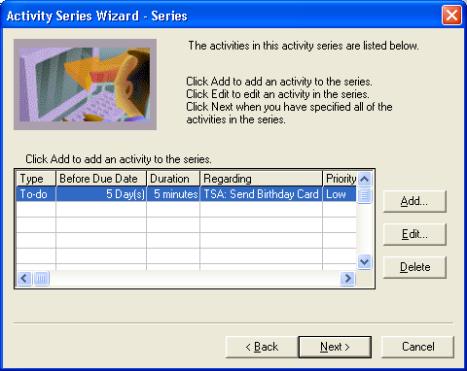
Now click on the Add button to add another activity.† Here is a sample Birthday Activity Series for your ďAĒ Clients.
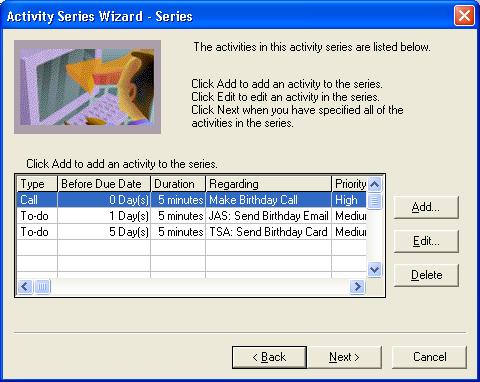
When you have added all activities to the series, click on the next button to Give the series a name, ie Birthday.
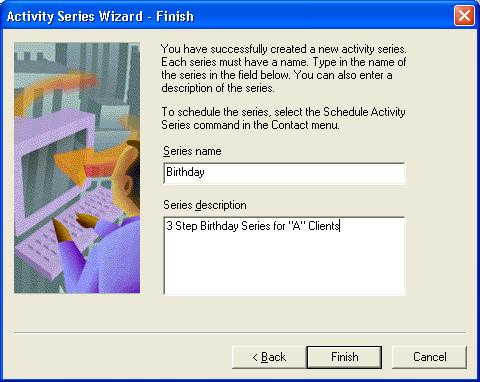
Click on the Finish button and the Birthday.ser file will be saved in the Macros folder.† If the Macros folder is shared over a network, anyone will be able to use this activity series.
Scheduling an Activity Series
Once you have created an activity series, you will want to schedule the series for either an individual, a lookup or all contacts.
To schedule an activity series, click on Contacts | Schedule Activity Series
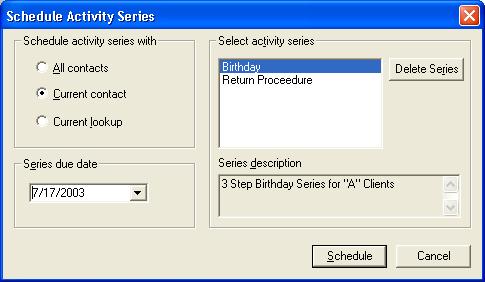
Choose the Due Date or Start Date (This depends on what kind of series you set up initially.)
Do you want to schedule this series for Current Contact, Current Lookup or everyone?
Click on the Schedule button.
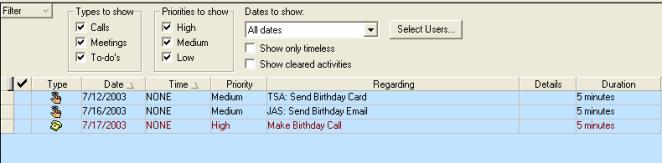
All of the Activities will be scheduled for the appropriate contact(s).