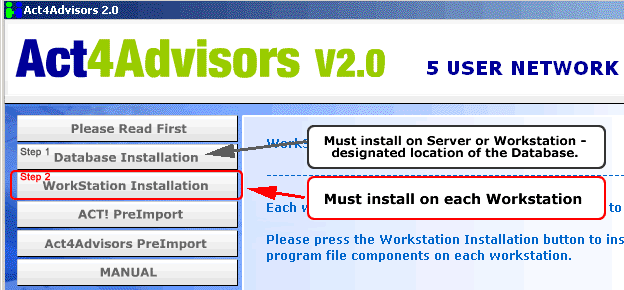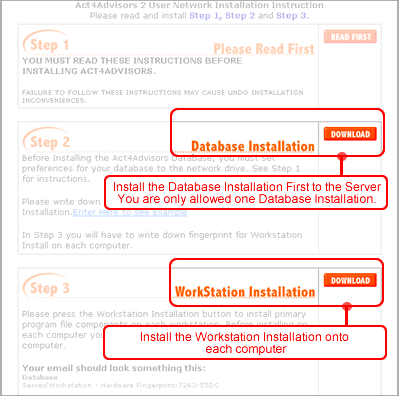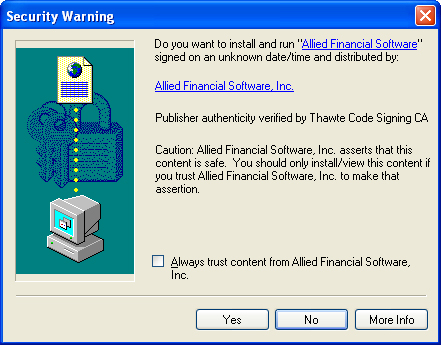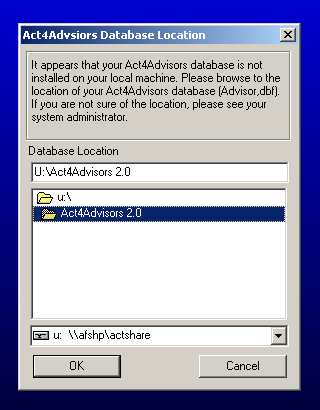|
Please read before installing Act4Advisors 2.0.
If you are an existing ACT! user and have an ACT! database that you need to import into Act4Advisors. Please read this section. Otherwise, go to Step B. YOU SHOULD ALWAYS KNOW THESE THINGS BEFORE YOU START INSTALLING! 1. Know your existing ACT!
database name (click here) and location
(click here) Note: If you need to reopen your old database after opening the Act4Advisors database and layouts, you can do this by clicking on File | Open and browse to your old database. After opening your old database, be sure to change your layout to your previous layout.
Please fill out this form: What is the name of your current Database? ________________________________________________________ Where is it located? ________________________________________________________ What is the name of your current Layout? ________________________________________________________
· Before you begin using ACT!, you must remove Opportunistic Locking on any computer that is running Windows NT, 2000 or XP. See "Important Issues Concerning Sharing an ACT! Database Over a Network" for further details. · By server we are referring to the computer that will be hosting the Act4Advisors database and other files such as layouts, documents, templates, etc. By workstation we are referring to any of the computers that are accessing the Act4Advisors data that resides on the server. See Example · To set up a shared database correctly, all workstations should have a drive letter mapped to the shared folder (for example, U:\Actshare\Act4Advisors 2.0) on the server. All workstations should use the same drive letter for the mapped drive. Before choosing a drive letter to map to, be sure that the drive letter is available on all workstations. See Networking Instruction. · DATABASE INSTALLATION - Before Installing the Act4Advisors Database, you must set preferences for your database to the network drive.
The install process requires an active Internet connection in order to download any prerequisite components that may be missing from your system. These components include vital database and program files. Note on Popup Ads Blocker: If you have software that blocks Popup Ads please either disable or allow popups from www.software4advisors.com. We don't really have those annoying popup ads but we do have several windows that popup for the purpose of installing software completely onto your computer. If popup blocker is enabled or doesn't allow popups from www.software4advisors.com, the software will not install properly and will not work. Note: Disable any firewall software that is running on your computer. These may include Norton Internet Security, Mcafee, BlackICE and Zone Alarm to name a few. Microsoft Windows XP also has a firewall feature that you should disable before installing Act4Advisors. You can restart these programs after you have completed the installation
· When all of the above is completed, you may proceed with the Act4Advisors Database Installation, then the Workstation Installation. Insert your CD to open Interface.
If you were E-mailed a download, select the Download button
When prompted, you must enter the full name of the registered user and the Key Code -- Key Code is located in your CD case or E-mail.
· WORKSTATION INSTALLATION - At the end of the Workstation Installation, it will ask you for the location of the Act4Advisors database. Select the drive letter for example U:\ doubleclick on the Actshare folder, and double click on the Act4Advisors 2.0 folder. Press OK.
If
you need further assistance please email support@software4advisors.com
If you do not have internet connection or just not able to install software, try the alternate installation this does not require internet connection. » If you were E-mailed a download to install Act4Advisors, please email support@software4advisors.com for an alternate installation. Please include the Registered User Name, Company Name, and Phone Number. » If you have the Act4Advisors CD - Enter Here Please E-mail your Hardware Fingerprint to support@software4advisors.com Your email should look something this: Database Workstation Act4Advisors
Support will Email back with Name and Key. Workstation1 Workstation2
Note: You can not rename the Advisor.dbf. If you do, the Database will not function properly. 1.
Open Act4Advisors using the ACT! Icon.
Please read "Tips on Making Your ACT! Database More Stable" first before importing your existing ACT! data into Act4Advisors. We recommend that you backup your database, scan your database for corruption using ActDiag, and finally compress and reindex your database before importing to Act4Advisors.
| |||||||||||||||||||||||||||||||||||